When I first started in SEO, Ahrefs was just a backlink checker. Fast forward to today, and it’s evolved into a full-scale SEO suite.
From crawling your site like Google to reverse-engineering why your competitors win search, Ahrefs puts powerful insight at your fingertips.
But this isn’t just hype. Ahrefs has indexed 35 trillion links and 64% of SEO pros trust its link data over other tools. Even more telling, 76% of SEO pros use it for link-building. That alone speaks volumes.
In this guide, I’ll walk you through how to use Ahrefs like a pro. Whether you're just getting started or ready to go beyond the basics, this blueprint covers the tool feature-by-feature.
Getting Started with Ahrefs
When you open Ahrefs for the first time, it’s easy to feel overwhelmed. The interface is packed with features, graphs, and acronyms.
Hang in there. Trust, me it's worth learning. Once you know where to start, the power becomes obvious fast.
Let me walk you through it like I do with new team members on their first day inside the tool.
Set Up and Choose a Tool Plan
If you’re just getting your feet wet, you’ll probably start with Ahrefs Webmaster Tools (AWT). It’s free and gives you access to Site Audit and Site Explorer for your verified sites.
That alone can help uncover some quick wins. But you’ll hit limitations fast.

However, here's what the free version doesn’t include:
- Only shows top 1,000 backlinks and keywords
- No access to competitor domains or advanced keyword research
- Limited data export and filtering
- No access to Rank Tracker, Keywords Explorer, or Content Explorer
If you’re serious about SEO, upgrading is a no-brainer. But even with AWT, there’s one powerful shortcut you can use right away.

I use Ahrefs every single day, so the Lite or Standard packages more than pay for themselves many times over.
Create and Verify a Project
Next, create a new project from your dashboard. Ahrefs will ask you to verify that you own the site.

You can do that by either:
- Connecting Google Search Console (fastest and best option.
- Adding a DNS record or uploading an HTML file
I suggest connecting Google Search Console to Ahrefs right away.
This lets Ahrefs pull in up to 16 months of historical keyword data. That’s a game-changer for spotting long-term trends you’d otherwise miss.
If you skip verification, you’re basically flying with one eye closed. Site Explorer will be limited for your own domain, and that defeats the point.
Get Familiar With the Interface
Once your project is set up, you’ll see a top navigation menu that unlocks the real power of Ahrefs.

We'll dive into each of these items in detail below, but here’s what each tool does, in plain English:
- Site Explorer: Investigate backlink and traffic data for any URL.
- Keywords Explorer: Discover search volume, difficulty, and traffic potential.
- Site Audit: Scan your site for technical issues, from broken links to missing tags.
- Rank Tracker: Monitor keyword rankings over time and across locations.
- Content Explorer: Find high-performing pages on any topic for inspiration or outreach.
- Web Explorer: Search across 500 billion pages to track brand mentions or research topics.
Take a few minutes to click through each one. You don’t need to memorize everything now, just get familiar with the layout.
If you're ever stuck, remember that Ahrefs’ “Learn” section is packed with quick tutorials and walkthroughs. It’s a great place to dive deeper without leaving the platform.
1. Audit Your SEO Health with Site Audit
Site Audit is where Ahrefs sees your site like Google does. This tool doesn’t just surface technical issues, it gives you a clear path to fix them.
When I onboard a new client, Site Audit is one of the first tools I run. It reveals problems that could be dragging rankings down without anyone realizing it.
And the best part is that you can set it to automatically run behind the scenes and scan for issues over time.
How to Run a Crawl
Before starting, I like to configure the following in the project settings according to the type and size of the client I'm auditing to maximize the effectiveness of the audit:
- Check robots.txt: Make sure you’re not blocking AhrefsBot by accident.
- Set crawl scope: You can include or exclude certain paths, subdomains, or parameters to focus on what matters.
- Enable JavaScript rendering: If your site loads key content through scripts (like React or Vue), turn this on. Without it, Ahrefs may miss menus, buttons, or full pages that only appear after scripts load.
Skipping JavaScript rendering on a JS-heavy site is like showing Google a skeleton instead of your actual pages.

You can either let the system run the audit automatically according to the cadence you chose in the settings, or you can trigger it manually.
I rarely find a need to trigger it manually, since Ahrefs usually audits the site when you set up a project, and then I set the cadence to run every week.
No matter how it is run, AhrefsBot will scan your entire site for over 100 known issues.
Let the crawl run. Depending on your site size, this can take anywhere from a few minutes to a few hours.
Reading the Overview: Health Score
Once a crawl has completed, first thing you’ll see is a Health Score between 0 and 100:
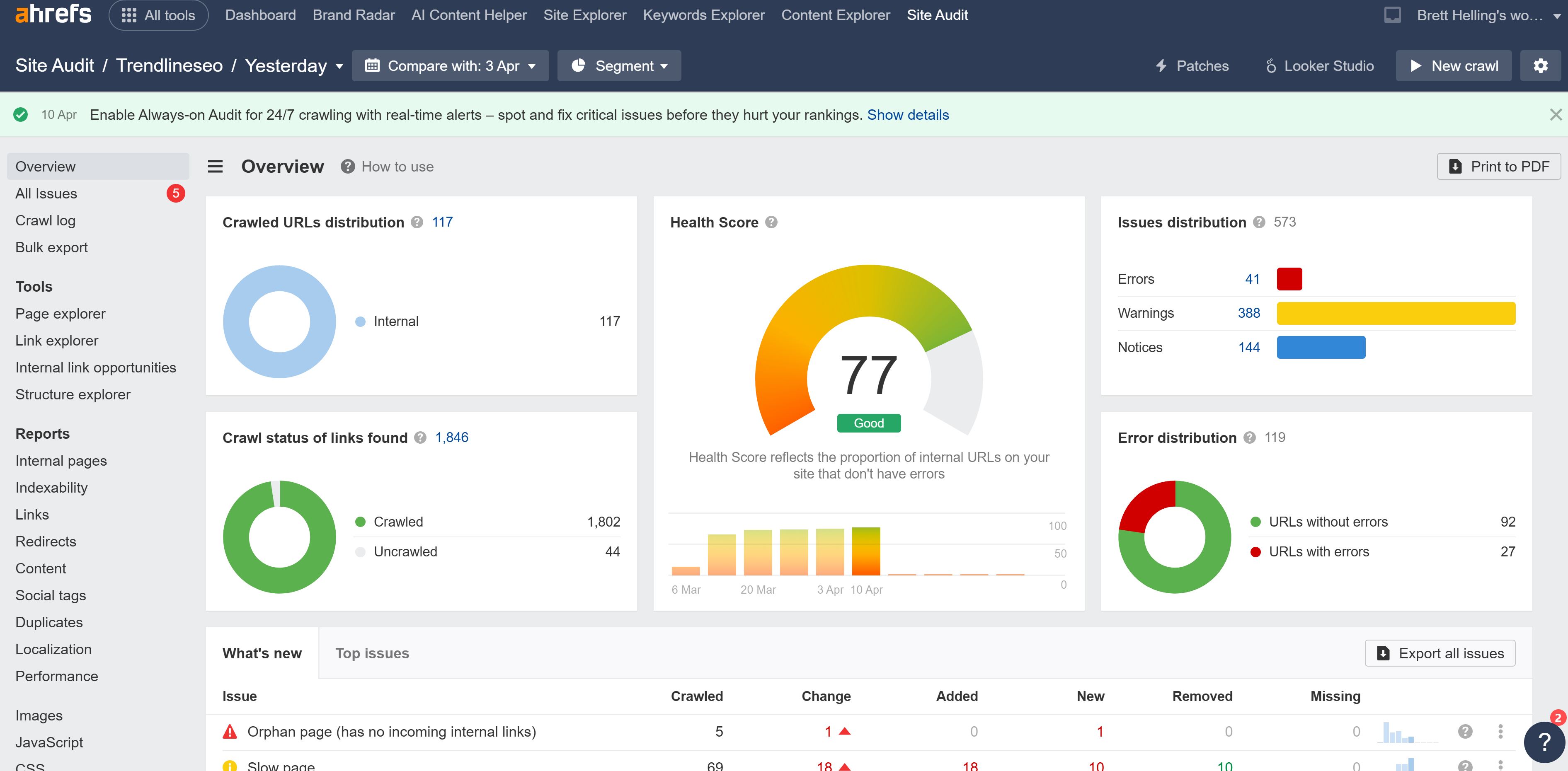
You don't need to obsess over this number. It’s weighted, meaning critical errors drag it down more than minor issues.
I am not necessarily worried about the difference between a 91 and a 94. I am instead looking for more impactful issues like 500 broken links throughout the site.
You’ll also get a summary of issues grouped by severity, which brings us to the next part.
All Issues Report: Fixing What Matters
Scroll down on the main audit page and you'll see a list of issues that Ahrefs has ranked by impact and prioritized into which ones matter the most.

Ahrefs does a solid job organizing technical problems into three categories:
Errors (Fix ASAP):
- 4XX and 5XX pages
- DNS or timeout issues
- Duplicate canonical tags
Warnings (Fix soon):
- Missing meta descriptions
- Oversized images or slow-loading scripts
- Mixed HTTP and HTTPS resources
Notices (Fix if relevant):
- Temporary redirects
- Low word count on support pages
- Unminified resources
I typically focus on the Errors first, but try to tackle most of the warnings while I'm at it. Errors are likely dragging the site down, while warnings are more of a "best practice" that should be fixed.
You can click into any issue and Ahrefs will tell you what it means and how to fix it. I find these descriptions very useful when walking throught the reports with clients.
I’ve also used these explanations to teach junior SEOs. It’s a built-in training tool, not just a red flag machine.
Advanced Uses: Internal Linking + JS Troubleshooting
Let’s say your blog has 50 posts with no internal links to each other. Site Audit can fix that in 5 minutes.
Go to Reports > Internal Link Opportunities. Ahrefs scans your content and surfaces keywords that should be linked to other relevant pages. You’ll see:
- Source URL
- Anchor text suggestion
- Recommended target page
This is a fast way to tighten your internal structure and boost topic relevance.

Next, check the Page Explorer and filter for JavaScript issues. If you’ve enabled JS rendering, you’ll be able to spot:
- Orphaned pages caused by unlinked dynamic menus
- Missing images or scripts blocked by third parties
- Pages where elements didn’t load due to script errors
Fixing these issues can improve both crawlability and user experience.

I haven't really used this feature very much, but I could see how it would be useful on very custom sites that don't use heavily-supported content management systems.
If you find yourself using this, make sure to take full advantage of the filtering.
2. Analyze Sites with Site Explorer
Site Explorer is where the most impactful SEO insights live. If content is your strategy and backlinks are your fuel, this is your map.
I use this tool weekly to analyze both my client sites and their competition. It is probably my favorite feature in the entire Ahrefs stack.
This feature helps uncover what is gaining ground, where you're getting links, and what content is quietly pulling in the most visits.
An Overview of the Insights
The tool is remarkably easy to use and starts with a simple search.
When I plug my site into Site Explorer, the first screen I see gives me an a handful of important metrics that include:
- Total estimated organic traffic
- Number of keywords the site ranks for
- Referring domains and total backlinks
- Domain Rating
- Top pages by traffic
As you can see, you get a very high-level overview of how your site is doing.

I look at this to make sure things are trending in the right direction. If traffic is down or keyword count is dropping, that’s my cue to dig deeper. I also use it to make sure my recent updates are having the intended effect.
You can do the same with a competitor’s domain. It helps to get a sense of how aggressively they’re publishing or earning links, and what pages are pulling the most visibility for them.
Identify What’s Working with the Top Pages Report
Next, I navigate to the Top Pages report. This is one of the easiest ways to find out what’s actually driving results on your site.
This view breaks down which URLs are bringing in the most estimated organic traffic, along with the keywords they rank for, traffic potential, backlinks, and more.

I use this report regularly, especially when I want to answer questions like:
- What pages are driving most of our traffic right now?
- Are any older pages still holding up well in search?
- Which URLs might need a refresh, update, or consolidation?
The list is sorted by default by estimated organic traffic, but I often toggle to sort by number of keywords or referring domains depending on what I’m evaluating.
For example, if I see that one post is ranking for 300 keywords but only getting moderate traffic, I’ll click in and look closer at the keyword spread.
Sometimes there’s an opportunity to better optimize for higher-volume queries or update the content for freshness.
I also use this report to spot when a newer piece is starting to pick up momentum.
If something published last month is already climbing into the top 10 traffic drivers, I know it’s worth doubling down—either with internal links, a content refresh, or even some light promotion.

On the flip side, if a page I expected to perform well is buried near the bottom of the list, I take that as a sign to investigate. Maybe it needs better targeting, stronger backlinks, or it just missed the mark entirely.
Using Top Pages for Competitor Research
This report is just as useful when analyzing other sites. You can use to understand how a competitor's site is ranking just as easily as you can with your own.
If I want to understand a competitor’s content strategy, the first place I look is their Top Pages report. It shows me where they’re winning and how their traffic is distributed.
Some patterns I’ve noticed this way:
- One competitor might get 80 percent of their traffic from blog content
- Another might be dominating product or landing pages
- Some have one or two viral pieces propping up their entire visibility
This kind of insight helps shape my own strategy. If I see a competitor ranking consistently with comparison guides, I know that format might work in my niche too.
Or if they’re pulling a lot of traffic from keywords I hadn’t considered, I’ll plug those URLs into Keywords Explorer (more on that later) and break down the clusters.
I also look at the URL structure overall. If they’ve organized content in a way that performs well (like clean subfolder taxonomy or strong internal links between pages) I take note.
Find Keyword Opportunities with the Content Gap Tool
Content Gap is one of my go-to reports when I want to find new keyword opportunities for my own site.
Here’s how I use it:
- I add my site at the bottom of the tool
- I plug in a few other sites that cover similar topics
- Ahrefs shows me all the keywords those sites rank for that I currently don’t
Once I have the list, I filter by volume, difficulty, or even intent depending on what kind of content I’m planning. If I’m working on bottom-funnel content, I’ll filter for commercial terms. If I’m building out a blog cluster, I’ll lean more toward informational queries.
Most of the time, I’m not trying to copy what someone else did. I’m just looking for patterns. If multiple sites are ranking for a topic I haven’t covered, that tells me it’s probably worth exploring.
You can use this tool for competitive research, but I find it more valuable when I’m building out a full content map for a new section of a site or looking to expand topical authority.
Dig Into Backlinks and Referring Domains
Once I know which pages are performing well, I want to know why. This is where the Backlinks and Referring Domains reports come into play.
I check which pages on my site are earning links, where those links are coming from, and what type of anchor text is being used. This helps me understand what kinds of content tend to attract backlinks naturally—and whether those links are helping drive results.
You can view this by individual pages or at the domain level. Either way, it’s easy to spot which links are worth keeping an eye on and which ones don’t add much value.
When I look at this for competitors, I’m not trying to reverse-engineer every link they have. But if I notice they’re earning solid links to a certain type of content—like original data, product roundups, or comparison guides—it gives me ideas for what I might want to create or improve on my own site.
I also like to check the anchor text cloud for both my site and others. It’s a quick way to spot over-optimization, brand focus, or missed branding opportunities in a link profile.
Use Link Intersect to Spot Missed Link Sources
The Link Intersect tool shows me which websites are linking to other sites in my niche but not to mine. I use this mainly to identify link sources that are clearly open to linking within the topic, but haven’t linked to me yet.
Here’s how I typically set it up:
- I plug in two or three competitor domains
- I add my site as the one to exclude
- Ahrefs returns a list of domains that are linking to them but not to me
I don’t blindly chase every one of these. But if a handful of high-authority sites are linking to multiple others in my space, and I’ve got something worth sharing, I’ll consider pitching them a better or updated version of the resource they linked to.
Sometimes this overlaps with outreach. Other times, it just tells me where I need to strengthen my content or promotion strategy.
Reclaim Lost Value with Broken Link Recovery
Another workflow I run pretty regularly is broken link recovery. If I’ve removed old content or had URLs change, I want to make sure I’m not leaving backlinks pointing to dead pages.
To do this, I run a Best by Links report on my own site, then filter for HTTP 404 pages. Ahrefs shows me every broken page that still has backlinks.
From there, I check:
- Is this a page I should bring back?
- Can I redirect it to a newer version?
- Do I have an opportunity to consolidate that content with something better?
Every time I reclaim a set of links like this, I’m restoring lost authority. If you’ve been publishing for a few years, odds are you’ll find some of these opportunities.
This tactic also works with competitor sites. You can run the same report on their domain, find broken pages that earned links, and build something better to pitch to those referring sites.
4. Perform Keyword Research with Keywords Explorer
Keyword research isn’t digging for gold. It’s studying the map. Ahrefs gives you a full view of the terrain, from high-volume highways to low-traffic trails that lead to conversions.
This tool changed the way I build content strategies. It’s no longer about chasing search volume—it’s about matching real-world intent with achievable opportunities.
Seed Keywords to Opportunities
Start with a few broad seed terms. For a hiking gear site, that might be “hiking backpack” or “trail shoes.” Enter those into Keywords Explorer, and head straight to the Matching Terms and Questions tabs.
Matching Terms gives you every keyword variation Ahrefs finds across its massive database. You’ll see filters for keyword volume, difficulty, word count, and even newly discovered terms.
The Questions tab is where I often find the gems—long-tail queries like:
- how to pack a hiking bag
- what shoes are best for rocky trails
- can I hike with plantar fasciitis
These are the topics that build trust and pull in readers early in their journey.
Metrics that Matter
There are three keyword metrics in Ahrefs that I watch closely:
- Keyword Difficulty (KD): Estimates how many backlinks you need to rank in the top 10. A KD of 5 might take one solid link. A KD of 60 could require dozens.
- Traffic Potential (TP): Total traffic the top page gets from all keywords it ranks for—not just the one you searched.
- Clicks per Search: Shows how often people actually click a result. Some keywords get searched but barely generate clicks, especially if Google answers them in the SERP.
Let me give you a quick example.
You search “ultralight tent.” It has 4,000 monthly searches. But the top-ranking page for that term actually gets 15,000 monthly visits across dozens of related keywords like “best lightweight tent for solo hikers” and “tent under 2 lbs.”
That’s Traffic Potential in action. And it’s what separates strategic keyword targeting from guesswork.
SERP Intent and Format Analysis
Once you find a promising keyword, click on it to open the SERP Overview. This is where things get real.
Look for:
- What kind of content ranks? Blog posts, ecommerce pages, videos?
- How many referring domains do top pages have?
- Are there Featured Snippets, People Also Ask boxes, or video results?
If every top result is a how-to blog and you’re trying to rank a product page, you’re fighting the wrong fight. Match the format and intent, or pick another keyword.
Also watch for snippet potential. If the current snippet is a short list, can you format your answer better? Clear structure often wins.
Advanced Use: Parent Topic + Traffic Share
Here’s a scenario I see often.
You find a keyword like “best trail running shoes for snow.” Low volume—maybe 300 monthly searches. Most people would skip it.
But Ahrefs shows the Parent Topic is “best trail running shoes,” which gets 12,000 visits a month. And the top-ranking page ranks for both.
Now you’re in business.
I always check Parent Topics before writing a new post. Sometimes, a niche keyword is better served by expanding an existing article. Other times, it deserves a new post of its own.
Traffic Share helps, too. Pop in 20 keywords from your strategy, then view Traffic Share by Domain. You’ll quickly see who dominates that niche and how fragmented or concentrated the landscape really is.
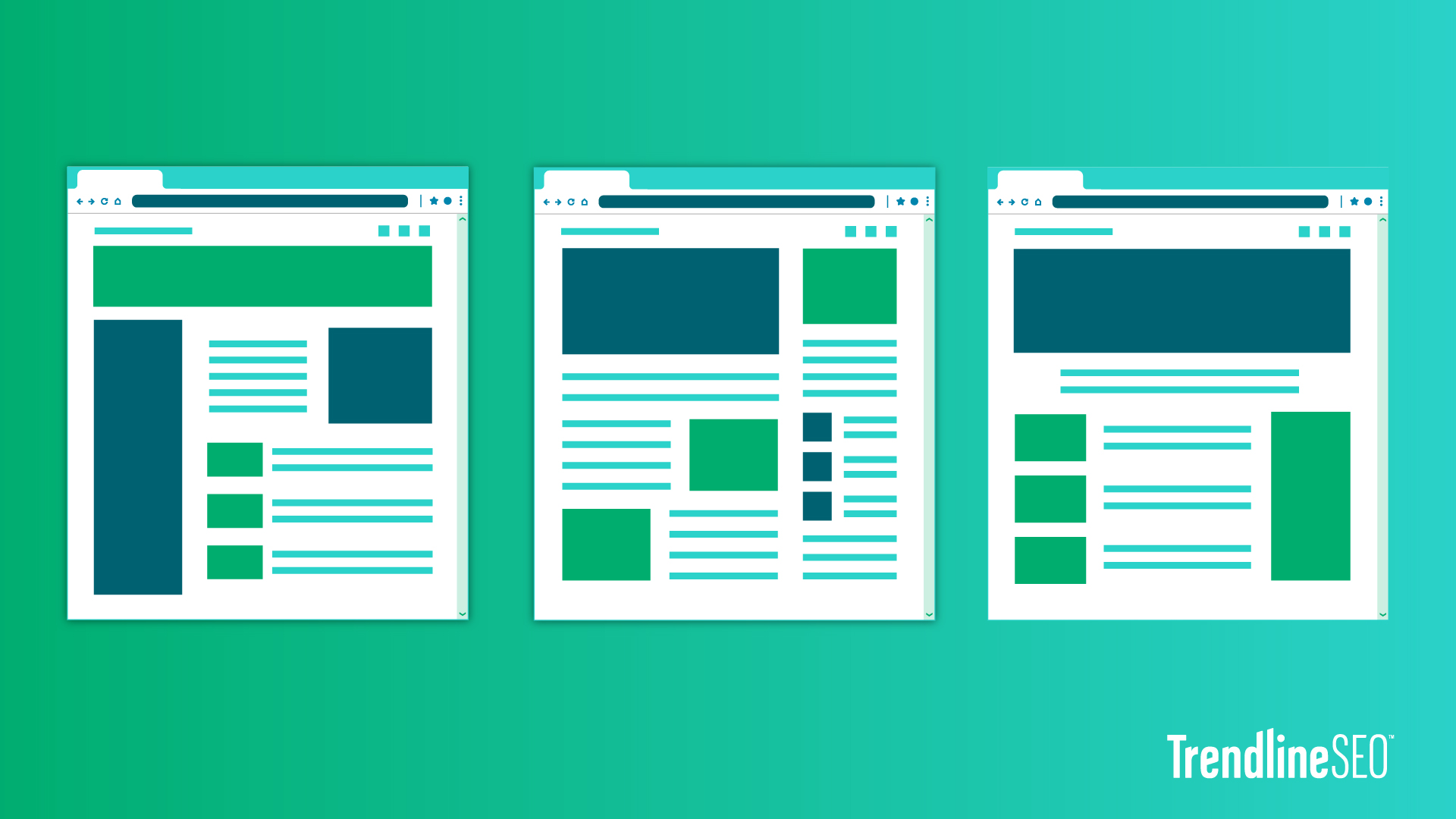
5. Create and Optimize Content with Content Explorer
When I need content ideas backed by real data—not guesswork—I go straight to Content Explorer. This tool is like a search engine inside Ahrefs that surfaces what’s already working across billions of pages.
It’s how I uncover overlooked opportunities, reverse-engineer winning articles, and even find link-building prospects in the same workflow.
Find High-Traffic, Low-Link Content
You’re not always looking for viral hits. Sometimes, you want content that’s quietly pulling traffic with barely any backlinks. That’s where the real opportunities live.
In Content Explorer, search a topic like “backpacking tips,” then apply these filters:
- Referring Domains < 10
- Organic Traffic > 500
That combo shows you content that ranks well with little link support. In other words, it’s ripe for replication—or even one-upping with stronger formatting, fresher data, or expert insight.
These are the diamonds in the rough. You don’t need a big link budget to compete. Just quality and strategy.
Topic Ideation: What Already Works
Let me give you a real-world frame.
You search “Beginner Backpacking Tips” and find a guide pulling 6,000 visits a month with only three referring domains. That’s not just a competitor. That’s a blueprint.
Break it down like this:
- What keywords does it rank for?
- What’s the format? (Is it a list, a step-by-step, a narrative?)
- How deep is the content?
- Can you offer a better version—more current, better structured, more personal?
I’ve done this many times. And when you get it right, your version can overtake theirs.
Prospecting for Guest Posts
Content Explorer is also a secret weapon for outreach. Here’s how I build a list of guest post targets or collaboration leads.
- Search a topic like “sustainable travel”
- Filter by Domain Rating 30 to 65
- Filter by Organic Traffic > 5,000
- Switch to the Websites view
Now you’ve got a list of active, mid-authority blogs that clearly care about SEO and content. These are prime candidates for pitching value-driven contributions.
I call this outreach fuel. Skip the directories. This is real data from real rankings.
Make your pitch relevant. Reference a post they’ve published and suggest a complementary angle. Your success rate will triple.
Audit and Refresh Your Own Content
One of the smartest moves you can make with Content Explorer? Turn the lens inward.
Search your own domain using site:yourdomain.com. Then sort by organic traffic.
You’ll see:
- What’s outdated
- What’s underperforming
- What might be worth refreshing or combining
Prioritize by existing traffic. A post getting 300 visits a month is a better refresh candidate than one pulling five.
I use this approach quarterly. It keeps my content portfolio clean, current, and competitive.
6. Monitor Progress with Rank Tracker & Alerts
SEO wins don't happen overnight. That’s why tracking your progress is non-negotiable. Ahrefs’ Rank Tracker gives you a clear, reliable view of how your keywords are performing over time—and how you stack up against the competition.
This is the tool I rely on to separate what’s working from what’s wishful thinking.
Rank Tracker Setup
To get started, create or open your project and head into Rank Tracker. You’ll add a set of keywords you care about, define your target location, and choose between desktop or mobile results. I recommend tracking both.
You can also add up to 10 competitor domains. This opens up visibility comparisons that are incredibly helpful during reporting or quarterly reviews.
Don’t just dump in every keyword you’ve ever researched. Focus on those that matter—your core targets, your content clusters, and a few brand or high-conversion terms.
Be strategic. Tracking fewer keywords with purpose gives you more signal, less noise.
Visibility Reports and SERP Features
Once Rank Tracker collects data, open the dashboard to see how you're doing.
You’ll get:
- Average position
- Estimated traffic from those keywords
- Visibility percentage (how much real estate you own in the SERPs)
Ahrefs also highlights where your keywords land:
- Top 3
- Top 10
- Beyond page one
And it shows which SERP features you hold—like featured snippets, image packs, local results, or site links. This helps you measure more than just blue-link rankings.
I use tags to segment by intent: “Commercial,” “Informational,” “Product,” and so on. That way, I can see what types of content are moving the needle.
Competitor Visibility
Here’s where it gets powerful.
Let’s say Competitor B is gaining 5 percent traffic share every month. The question becomes: how?
Use the Movers and Shakers report to find out which keywords shifted for them. Maybe they launched a new guide or picked up links to an older page that’s now surging. You can reverse-engineer it from here.
Rank Tracker also shows Traffic Share by Domain. You’ll see how much of the keyword pie each site holds. If one competitor dominates, that’s your benchmark. If the field is fragmented, you’ve got a chance to break through.
Alerts and Monitoring
To stay on top of key changes, use Alerts. Here’s what I always set up:
- New backlinks: Know when a link hits your domain so you can capitalize on momentum or start a conversation.
- Lost links: Find out if something broke or got removed so you can reclaim the value.
- Brand mentions: Track where your brand shows up with or without a link.
- Keyword movements: Use Rank Tracker to spot big ranking swings and take action fast.
I check Movers and Shakers every Monday. It’s my early warning system for shifts in performance.
If you’re an advanced user, you can go further with API integrations or plug Ahrefs into a Data Studio dashboard. That’s how we automate monthly reports for clients without sacrificing insight.
Final Tips, Pitfalls, and Ahrefs Pro Moves
Once you've got a handle on Ahrefs’ core features, the next step is using them with more precision. Over the years, I’ve seen what separates casual users from pros.
It’s not just about knowing what each tool does—it’s about avoiding the traps and using the deeper features to your advantage.
Lessons from Ahrefs' Evolution
Ahrefs didn’t become a top-tier SEO suite overnight. Each milestone in its development mirrors a shift in the industry.
- 2010: Started as a link checker when backlinks were the entire game
- 2017: Launched Site Audit with JavaScript rendering to support modern frameworks
- 2023: Rolled out Web Explorer to help SEOs find unlinked brand mentions at scale
- 2024: Introduced an AI assistant to support ideation and content evaluation
Each update followed a real-world SEO need. That’s what makes Ahrefs more than just another tool. It’s built by people who are tuned into how SEO evolves.
Common Mistakes to Avoid
Some missteps are easy to make. Here are the ones I see most often:
- Not verifying your site in AWT or paid tools. This limits your keyword and backlink data.
- Obsessing over a 100 percent health score. Fix the real errors and move on.
- Copying competitor backlinks without checking quality or context. That leads to spammy outcomes.
Good SEOs don’t just collect data. They interpret it with purpose.
Advanced User Moves
Ready to push beyond the basics? These are the features I lean on when I want to scale or get granular.
- API integrations: Pull Ahrefs data into custom dashboards, audits, or client reports.
- Batch keyword analysis: Drop in hundreds of keywords or URLs and get bulk metrics fast.
- Ahrefs + Data Studio: Combine your SEO metrics with analytics or CRM data for a full-picture dashboard.
You don’t have to use these on day one. But knowing they’re available helps you grow into the tool over time.
Final Thoughts
Ahrefs is more than just an SEO tool. It is the command center for how I plan strategy, identify growth opportunities, and measure what is actually working.
Whether you're auditing your site health, analyzing competitors, finding content gaps, or tracking rankings, every step gets sharper with Ahrefs. The more you use it, the more insight you gain. And that insight leads to better execution.
Start with a crawl. Identify where your site stands. Then dig into Site Explorer, uncover what your competitors are ranking for, and use Keywords Explorer to build a plan that aligns with real intent. Monitor your progress and adapt as the data changes.
Once you build your workflow around Ahrefs, SEO becomes a lot less reactive. You stop guessing. You start driving results.
Let me know if you'd like to move into formatting or add the optional appendix next.





