As of 2024, over 55% of Google search result pages in the U.S. include an image pack.
That stat alone should grab your attention. Because if your images aren’t optimized, you’re missing out on serious visibility.
And that’s not the only problem. Unoptimized images can be invisible to Google, slow your site to a crawl, and wreck your Core Web Vitals.
In other words, they’re quietly killing your SEO. I’ve seen this firsthand running Trendline SEO.
Whether it’s a blog post, product page, or lead-gen landing page, fixing image issues almost always results in faster load times, higher rankings, and better engagement.
This guide breaks down exactly how to turn your images into search-friendly, high-performing assets—from compression to schema markup.
Why Image SEO Matters
In 2013, image SEO took a serious hit. Google redesigned its image search interface so users could preview images without clicking through to the original site.
The result was massive traffic drops. Some sites saw their image referrals drop by over 60 percent overnight.
For a while, many SEOs gave up on images. But in 2018, that changed again when Google removed the “View Image” button.
Suddenly, users had to click “Visit Page” to see the full image. Just like that, image-driven traffic started climbing back up.
Then they changed course yet again and rolled out Core Web Vitals in 2021. Largest Contentful Paint became a ranking factor, which meant that oversized or slow images had the potential to drag down visibility.
Fast forward to today, and images are everywhere in search. They show up in featured snippets, local results, Google Lens, Discover, and even YouTube thumbnails.
They’re no longer just decoration. They’re content.
If your images are optimized, they can be found in all these search surfaces. If they’re not, they’re practically invisible.
Billions of Image Searches
Let’s talk numbers for a second:
- Google Images sees billions of searches per month
- Over 55% of US search results now include an image pack
- 90% of users say they’re more likely to click listings with images
- Images make up 21% of the average web page’s weight—the largest single asset
So when you skip image optimization, you’re not just slowing down your page. You’re ignoring a massive opportunity to get found.
And this isn’t just an ecommerce issue. I’ve worked with SaaS companies, publishers, even B2B brands where image SEO led to real traffic increases.
Optimized visuals reduce bounce rates, boost engagement, and signal relevance to search engines.
In short, visuals aren’t just visual. They influence how your content performs in search, how users experience your site, and whether they convert.
If your competitors are treating images like strategic SEO assets, and you’re still uploading bloated, untitled JPEGs from your phone, they’re going to win. But not for long. We’re about to fix that.
Steps to Optimize Images for SEO in 2025
Before you dive in headfirst, it helps to see the full landscape. Image SEO touches everything from how quickly your page loads to how clearly Google understands your content.
Below is a quick-hit list of the steps we just covered, so you can review or build your own checklist.
- Choose high-quality images that show experience
- Resize images to fit your actual layout
- Compress files to reduce page load time
- Use image formats that match your needs
- Rename files with clear, descriptive keywords
- Write alt text that explains the image
- Make images responsive for all screen sizes
- Add captions and titles when they help
- Use structured data to enhance visibility
- Lazy load images below the initial view
- Track performance and optimize images over time
These are not one-and-done tasks, they’re habits. When you build these into your content process, your images stop being dead weight and start becoming strategic assets.
Whether you run a blog, an ecommerce store, or a SaaS platform, the wins from smart image SEO stack up fast.
Step 1: Use High-Quality, Relevant Images (Preferably Original)
You’ve seen it before. Ten blog posts, all using the same stock photo of a guy in a blazer pointing at a whiteboard. It doesn’t just feel lazy. It tells Google nothing about your actual content.
Original images do something different. They show experience.
Google’s been clear that content demonstrating real, first-hand involvement stands out. That’s what the E in E-E-A-T is all about.
This can be a photo you took yourself, a screenshot from your own analytics, or a custom illustration tied directly to your product or process. These visuals prove you know your stuff.
Now, if you’re stuck using stock photos, don’t just slap them in. Add value. Overlay a quote. Annotate with a tip. Crop it differently or use a consistent brand filter. Make it feel like yours.
Do:
- Use your own photos or visuals whenever you can
- Edit stock images with your own context
- Choose images that support the specific message of the page
Don’t:
- Use the same image already found on dozens of sites
- Upload low-res or pixelated files
- Choose visuals just for decoration

Step 2: Resize Images to Proper Dimensions
To be clear, image size is not the same as the file size. It actually isn't even close.
Image size refers to the pixel dimensions. File size is how much space the image takes to load. Both matter, but they affect performance differently.
When you upload a 3,000-pixel-wide image and your layout only displays it at 800 pixels, you’re forcing the browser to do unnecessary work. That slows things down and bloats your page for no reason.
The fix is simple: resize images to the actual size they’ll appear on the page.
If your blog template maxes out at 750 pixels, don’t upload anything wider. This cuts load time and keeps things sharp.
For web, I typically stick to 72 PPI unless you’re targeting high-density screens. For retina displays, go higher, but keep dimensions tight.
You don’t need massive image files to look professional. What you need is right-sizing. That’s what helps your page load faster, feel lighter, and rank stronger.
Step 3: Compress for Speed
Uncompressed images are one of the most common causes of slow websites. If your image files are bloated, your Largest Contentful Paint score is going to suffer. And that means your rankings probably are too.
Compressing the image after you resize it is actually one fo the best ways to easily solve this problem. The goal is to reduce file size without making the image look blurry or distorted.
Most design tools include compression by default. Photoshop has “Save for Web" and Canva lets you export smaller versions. But if you want a dedicated tool, try:
- ShortPixel or Smush (for WordPress sites)
- Optimizilla (for quick manual work)
- ImageOptim (for Mac users)
You can usually trim file sizes by 30 to 70 percent without any noticeable quality loss.
Pro Tip: Strip out the EXIF metadata. That includes camera settings, GPS, timestamps, and other data you don’t need. Google doesn’t use EXIF info for ranking, and keeping it just adds weight.
Step 4: Choose the Right File Format
Choosing the right image format isn’t just about preference. It directly affects load time, quality, and SEO performance. The goal is to use the smallest file possible without losing clarity.
Here’s how the main formats stack up:
WebP is usually your best bet. It delivers high-quality visuals with much smaller file sizes than JPEG or PNG. Just make sure your site includes fallback options for browsers that don’t support it.
Also, make sure to avoid older formats like BMP or TIFF if you can. They are much too large and not search-friendly.
Step 5: Descriptive File Names
Search engines read file names as clues about what an image shows. So when you upload something called IMG_0003.jpg, you’re giving Google zero context.
However, image file names are one of the simplest SEO wins people overlook. Most of my clients aren't even aware that these can be optimized.
Make sure to rename your images before upload with short, descriptive, hyphen-separated names that reflect what the image is actually about.
For example:
-
IMG_0003.jpg hawaiian-green-sea-turtle.jpg
Keep the names clear, concise, and accurate, and underscores instead of hyphens.
And if your site serves international audiences, consider translating file names and using proper URL encoding for non-English characters.
Good file names won’t make or break your rankings, but they help search engines understand your content. They also make your media library way easier to manage.
Step 6: Write Effective Alt Text
Now that we've named our files, we also want to describe them so that search engines can understand them even further when they crawl them. That is the job of Alt text.
Alt text is a written description of an image that helps search engines understand content and improves accessibility for users relying on screen readers.
Essentially, this does two important jobs. First, it helps people using screen readers understand what an image shows. And second, it gives Google a way to interpret your visuals.
Think about what a user would need to understand if they could not see the image. That’s what your alt text should convey.
Keep in mind:
- Write naturally. Around 10 to 15 words is plenty.
- Use keywords only when they fit the description.
- If the image is decorative or already explained in nearby text, use
alt=""so screen readers skip it.
If your alt text is vague or stuffed with keywords, you’re not helping anyone. The best alt descriptions are clear, specific, and tied to the context of the page.
Here’s what that looks like in practice:
Alt text should add value, not clutter. Done right, it makes your content more accessible, more searchable, and more trustworthy to both users and search engines.
Step 7: Make Images Responsive
Your images need to look good and load fast on every screen size. With mobile-first indexing in place, this is non-negotiable.
Responsive images let the browser decide which version of the image to load based on the user’s screen. That means smaller files on phones, sharper versions on desktops, and faster load times all around.
This is more of a best practice to adhere to, than one you'll actually need to implement. If you're using most popular CMS, their systems should do all of this for you.
However, if you do need to know this for some reason (like speaking with a developer), here’s a simple example using the srcset and sizes attributes:
<img
srcset="image-400.jpg 400w, image-800.jpg 800w"
sizes="(max-width: 600px) 400px, 800px"
src="image-800.jpg"
alt="Green sea turtle swimming near reef">
You can also use the <picture> element for more control, especially when dealing with different formats like WebP and JPEG.
Just make sure to always include a fallback src attribute. Some crawlers and older browsers depend on it for indexing.
That aside, let's now take a look at the titles and captions that you give images after you upload them and place them in a page.
Step 8: Optional Metadata: Titles and Captions
Image titles and captions don’t directly influence your Google rankings, but they play a key role in keeping visitors engaged with your content.
Think of them as additional context or storytelling elements that encourage visitors to explore deeper and stay focused on your page.
Captions are short, descriptive texts placed directly below an image.

Because readers often scan captions before diving into the main content, a compelling caption can grab attention, clarify the purpose of an image, or spark curiosity to continue reading.
Image titles, on the other hand, are less obvious. They appear as small tooltips when users hover over an image. They don't appear on every site, but some do have them built into the theme.
Although they don't impact SEO, these subtle hints can enhance the browsing experience, particularly for curious readers who appreciate extra details or explanations.
When to Use Titles and Captions
- If the image benefits from additional context or clarification.
- To highlight or reinforce key points, quotes, or data featured in your content.
- When you want to subtly prompt user action or maintain interest through long-form content.
When to Skip Titles and Captions
- For purely decorative images that don’t add informational value.
- When surrounding text already clearly explains the image’s purpose or content.
Even though titles and captions aren't SEO essentials, they greatly improve readability, user engagement, and overall content effectiveness.
Whenever they elevate the user experience, they're worth including.
Step 9: Boost Visibility With Structured Data and Image Sitemaps
Structured data and image sitemaps are technical SEO tools that clearly communicate details about your images to search engines like Google.
Structured data provides context by explicitly describing the content and relevance of your images, while image sitemaps list important images to help search engines easily discover and index them.
Implementing these methods significantly boosts your chances of appearing in Google's enhanced search results, including product badges, recipe cards, and video thumbnails.
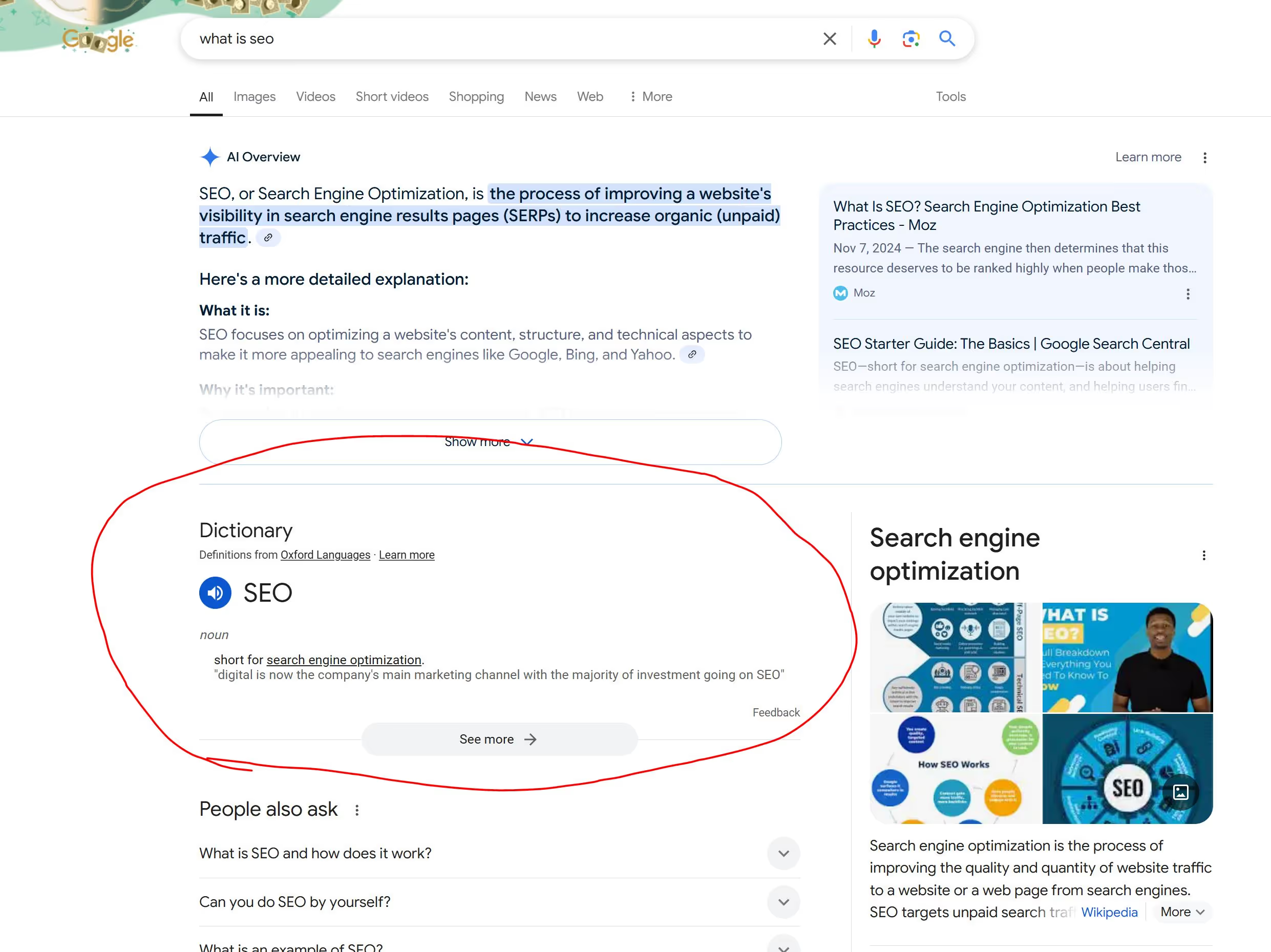
How to Implement Structured Data
Structured data involves adding specific markup (using JSON-LD format) to your web pages. This markup provides Google with clear, structured information about your images and their context.
There are multiple ways to implement this into your web pages. Personally, I like to use the Rank Math WordPress plugin, but here's a simple example just to give you a general idea.
Identify Relevant Schema Types
Visit schema.org and find the schema type that best matches your content, such as Product, Recipe, Article, or Video.
Create JSON-LD Markup
Generate JSON-LD structured data using tools like Google's Structured Data Markup Helper or manually code it yourself.
Here's a practical example for a product page:
{
"@context": "https://schema.org",
"@type": "Product",
"name": "Trail Running Backpack",
"image": "https://yourdomain.com/images/backpack.jpg"
}
Insert Structured Data into Your Website
Paste the JSON-LD code into the <head> section of your webpage or directly into the page body using a CMS like WordPress.
Once Google crawls your page, their bot will have that much more information and context about your page that it didn't have before.
Creating Image Sitemaps:
An image sitemap explicitly informs Google about the presence and relevance of your images.
To create one, first identify the images that you'd like to appear in your sitemap. These are pages that you want Google to prioritize indexing.
Then, create or update your sitemap XML file, listing all important image URLs along with optional information like captions and titles.
Here's an example of what that would look like:
<image:image>
<image:loc>https://yourdomain.com/images/backpack.jpg</image:loc>
<image:caption>Trail running backpack in the forest</image:caption>
</image:image>
After that, the only thing you'll need to do is actually submit the sitemap to Google.
- Log in to Google Search Console.
- Navigate to the "Sitemaps" section.
- Enter the URL of your sitemap (e.g.,
https://yourdomain.com/sitemap-images.xml) and click submit.
Google will then index your images more efficiently and potentially display them in enhanced search results.
While structured data and sitemaps don't guarantee higher rankings outright, they significantly boost image visibility, making your content more discoverable, engaging, and attractive to visitors.
Step 10: Optimize Load Times with Lazy Loading, CDNs, and Caching
Slow-loading images don't just frustrate your visitors—they directly impact your SEO rankings. Thankfully, there are clear, actionable strategies you can implement immediately, such as lazy loading, Content Delivery Networks (CDNs), and browser caching, to significantly boost performance and improve user experience.
Lazy Loading: Load Images Strategically
Lazy loading means delaying the loading of images until they're about to enter the user's viewport. This ensures your page doesn't waste time loading images visitors might never see. It's an essential tactic to boost your Largest Contentful Paint (LCP) score—a key factor in Google's Core Web Vitals.
How to implement lazy loading:
- Modern browsers make lazy loading straightforward. Simply add the
loading="lazy"attribute to your image tags:
<img src="backpack.jpg" alt="Trail running backpack" loading="lazy">
Important considerations:
- Don't lazy-load images above the fold (images immediately visible upon loading). These images must load instantly to keep your initial page rendering fast.
- Ensure all lazy-loaded images have a valid
srcattribute so Google can crawl and index them effectively.
Content Delivery Networks (CDNs): Faster Images Globally
CDNs help speed up image loading by hosting your visuals on servers worldwide, delivering images to users from the nearest server available. This cuts down load time dramatically, especially for international audiences.
How to set up a CDN:
- Choose a CDN provider such as Cloudflare, Amazon CloudFront, Akamai, or KeyCDN.
- Integrate the CDN by adjusting your site's image URLs. For example, update your image paths from:
<img src="backpack.jpg" alt="Trail running backpack">
to CDN-enabled paths like:
<img src="https://cdn.yourdomain.com/backpack.jpg" alt="Trail running backpack">
This simple step makes your site faster and more responsive globally.
Browser Caching: Improve Repeat Visit Speed
Browser caching allows a user's browser to temporarily store static files, such as images, reducing load times dramatically for returning visitors. When visitors return, their browsers won’t have to reload every image from scratch, significantly speeding up their experience.
Setting up caching is simple:
- Add appropriate caching headers in your server or CDN configuration. For instance, here's a straightforward example for Apache servers:
<IfModule mod_expires.c>
ExpiresActive On
ExpiresByType image/jpg "access plus 1 year"
ExpiresByType image/jpeg "access plus 1 year"
ExpiresByType image/png "access plus 1 year"
ExpiresByType image/webp "access plus 1 year"
</IfModule>
Putting It All Together
By strategically combining lazy loading, CDNs, and browser caching, you’ll significantly improve your site's performance and user experience. These optimizations not only help your images load faster—they also strengthen your SEO presence, enhancing your visibility and delivering a seamless experience for every visitor.
Step 11: Monitor, Test, and Evolve Your Image SEO
Once your images are optimized, your work is not done. Image SEO is an ongoing process. You need to measure results and stay ahead of changes in how search engines interpret visuals.
Here are the key tools and metrics to watch:
- Google Search Console: Check if your images are showing in image search results. Use the performance report to see impressions and clicks from the “Image” tab.
- PageSpeed Insights: Look at metrics like LCP (Largest Contentful Paint) and CLS (Cumulative Layout Shift). These are directly affected by image performance.
- Vision AI Tools: Use services like Google Cloud Vision to see how algorithms interpret your images. This reveals what Google “sees” and whether your visuals match your intent.
Search evolves, and so does visual recognition. I remember testing an image for a recipe blog where Google only recognized it as “food.”
After swapping in a better-lit, classic stack of pancakes, Vision AI recognized it confidently as “pancakes.” Traffic to that page increased soon after.
That small shift made a measurable difference.
Images are content. And just like written content, they need updates, testing, and iteration to stay effective.
When you treat images as assets that deserve ongoing attention, you gain an edge others miss.
Final Thoughts
You’ve resized, compressed, renamed, tagged, structured, and tested. Your images are no longer just visual fillers. They are now fully optimized assets that serve your SEO, speed, and user experience goals.
But don’t stop here.
Pick 10 images on your site right now. Run them through the checklist you just learned. Resize them. Compress them. Check the alt text and filenames. Then watch what happens to your load times and search visibility.
Image SEO is not a side task. It is a core part of technical and on-page optimization. It affects how fast your site feels, how accessible it is, and how much trust it builds with users and search engines alike.
When your images work harder, your whole site performs better.





